Batch Web Vitals Tool
⚡️ SpeedVitals Batch Test is used to perform Web Vitals Test in Bulk. It is basically our normal Web Vitals Test repeated multiple times.
It offers 3 different test modes!
Head over to the Batch Test page to get started!
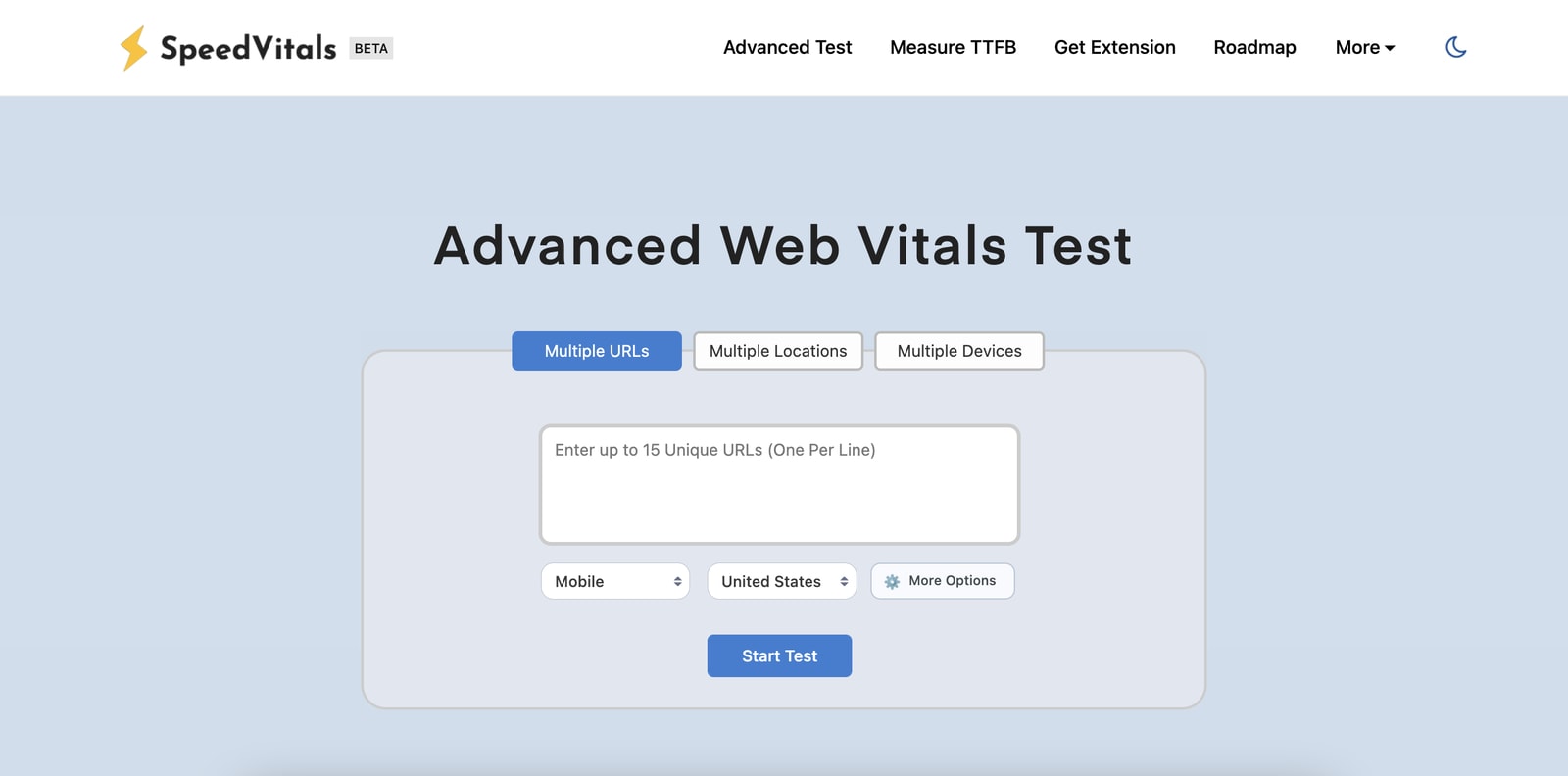
Selecting Test Type
Batch Test offers 3 modes:
- ✅ Multi-URL Test
- ✅ Multi-Location Test
- ✅ Multi-Device Test
To select the test mode, click on one of three tabs on this page.
Multiple URLs
Using the Multiple URL Test, you can test multiple URLs in Bulk. Inside the test box, enter up to 15 URLs.
Here's an example of how your Multi URL Text Box should look like:
https://speedvitals.com
https://www.google.com
https://www.microsoft.com
https://www.reddit.com
Only enter One URL per line.
The entered URLs should be unique. Any repeated URL will simply be discarded.
In this test, every URL entered will be tested from the same Location and Device that you choose.
Use the Multi URL Test to measure multiple pages on your website. Alternatively, you can use it to compare your website with your competitors.
Multiple Locations
The Multi Location test is performed on a single URL and a single device type but from multiple different locations.
First, enter the test URL in the URL field and then select the device.
Since this test will run on all the locations, you can only choose the test device in the configuration.
Use the Multi Location Test to ensure that the website is fast globally. You can check the regions where your website is fast and the ones where it is comparatively slower.
Multiple Devices
The Multi Device test is performed on a single URL and a single location but on multiple different device configurations.
First, enter the test URL in the URL field and then select the locations.
Since this test will run on all the devices, you can only choose the test device in the configuration.
Use the Multi Device Test to ensure that the website is fast on every device. As each device has a different screen resolution, this test can help identify hidden CLS & LCP issues that normal tests fail to capture.
More Options
Similar to the Basic Web Vitals Test, you can also choose More Test Options on Batch Test.
To open the configuration popup menu, click the ⚙️ More Options Button.
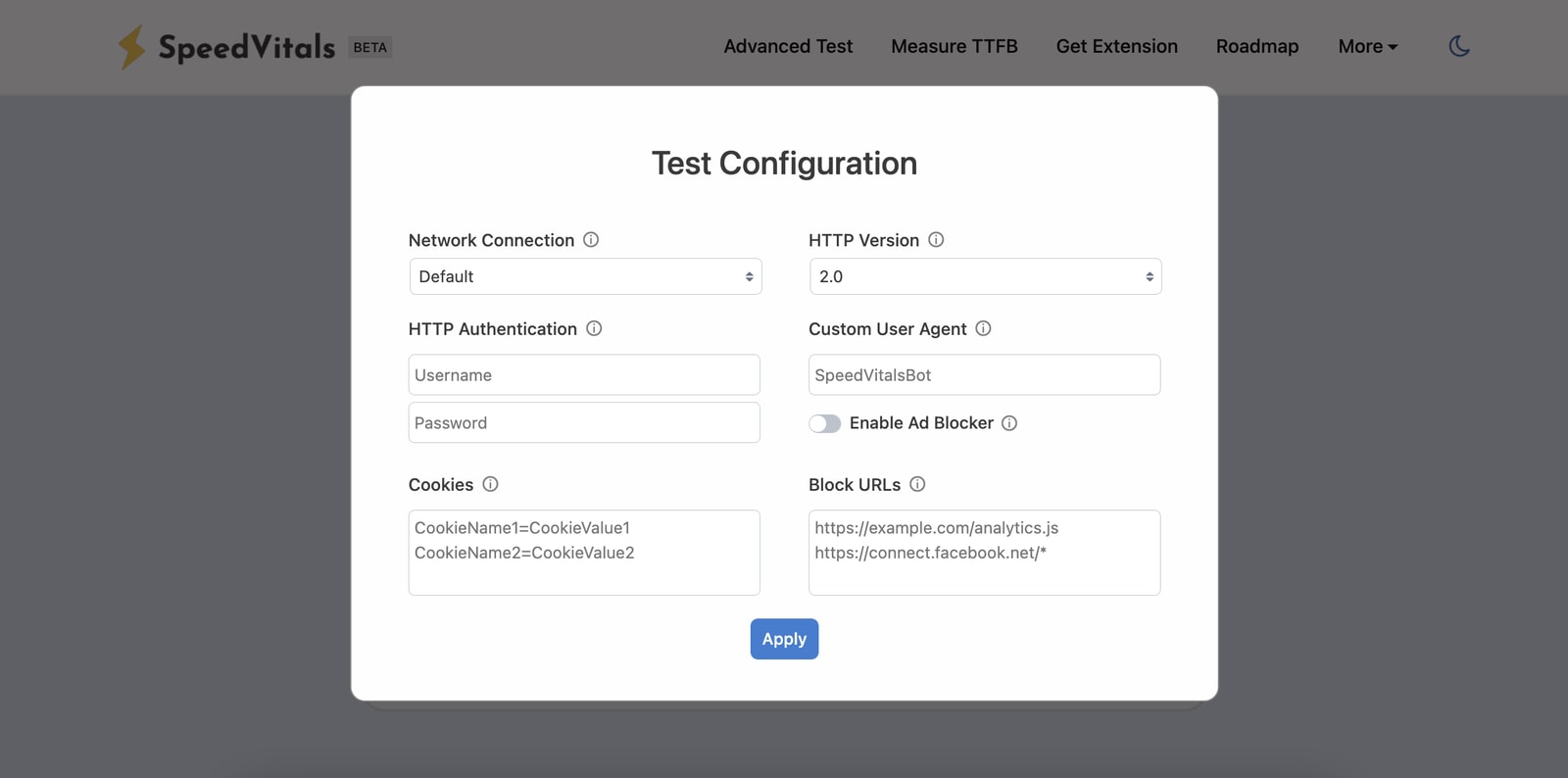
Once you choose the test options, either click apply or click outside the popup to Apply the selected options.
To dismiss the popup, click outside the popup box. To reset the test options, refresh the page.
Starting the Test
Multi-Location & Multi-Device Test Button
Multi-URL Test Button
Based on the Test Type you selected, you'll see either of the two Test Buttons as above.
Click on the corresponding Start Button to begin the test!
Once you click the button, you'll be redirected to batch report page where the result of every individual test will appear as it completes.
Results Page
The batch report will display the test aggregate section and a table containing the results of individual tests.
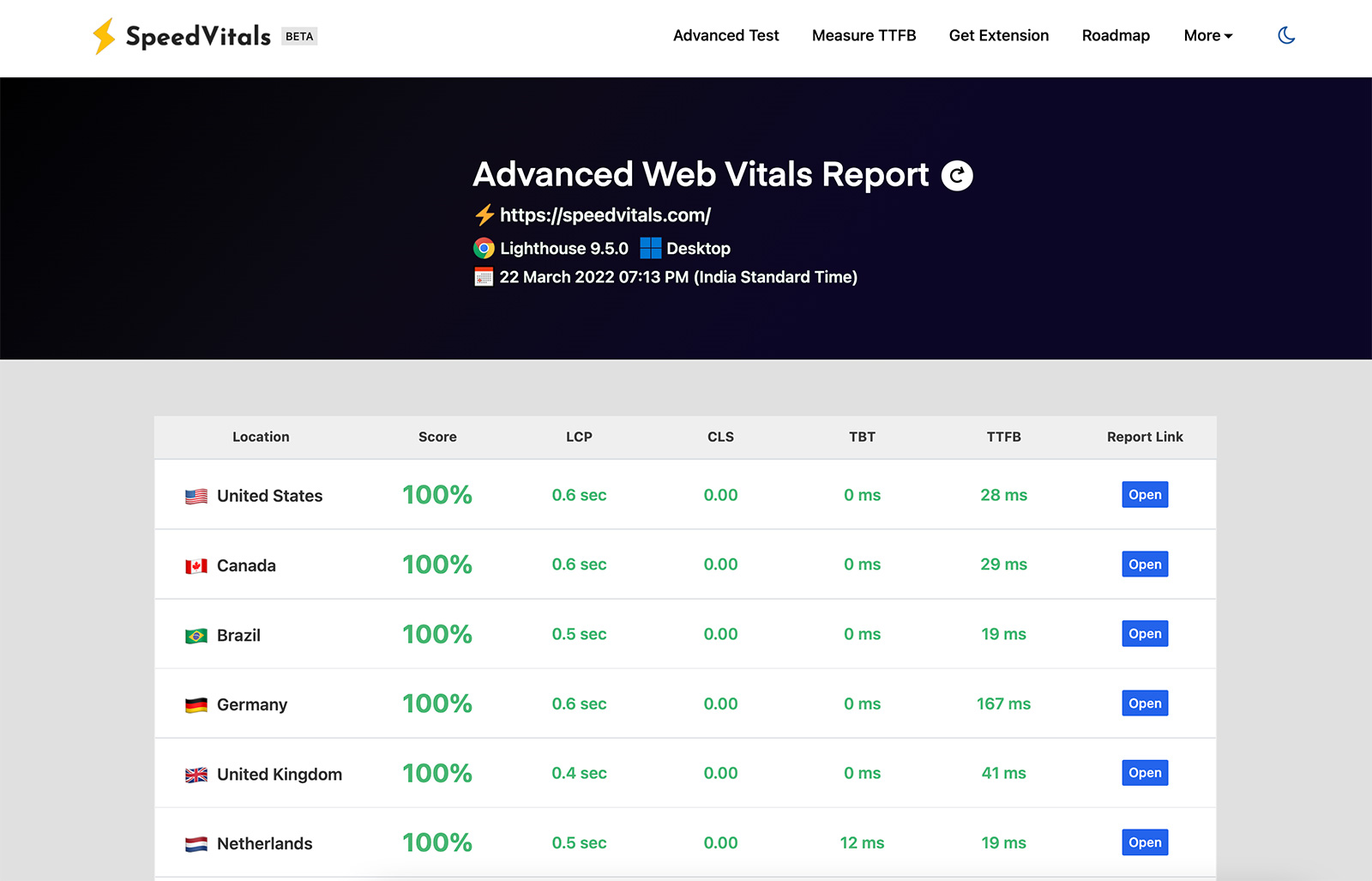
The aggregate score section will only appear for Multi-Device and Multi-Location tests. You can also find the retest button on the aggregate score section.
You can click the Open Button on the table to open an individual report.
Visit the Understanding Results Section to understand various sections of an individual report.